How to customize android tv box
Source:droidtvbox.com Release on: 2025-02-04-10-45-13
Welcome to the ultimate guide on how to customize your Android TV box! Whether you're a tech enthusiast or just looking to get the most out of your TV, customizing your Android TV box can enhance your viewing experience. In this guide, we'll walk you through various customization options to make your TV box truly yours.
1. Change the Home Screen
Customizing the home screen is the first step in personalizing your Android TV box. You can change the layout, add apps, and even change the background image. Here's how:
- Change the Layout: Long press on any empty space on the home screen, then tap on "整顿" (the icon that looks like a grid). From here, you can choose a different layout or customize the widgets.
- Add Apps: Tap on the "应用市场" (Apps) icon, then search for the app you want to add. Once installed, you can place it on the home screen by dragging it around.
- Change Background Image: Long press on any empty space on the home screen, then tap on "背景" (Background). From here, you can select a new image from your gallery or use one from Google Photos.
2. Customize the Settings Menu
Customizing the settings menu allows you to tailor your TV box to your preferences. Here are some tips to help you get started:
- Change Display Settings: Go to "设置" (Settings) > "显示" (Display), then adjust the brightness, contrast, and screen savers to your liking.
- Adjust Sound Settings: In the same "设置" (Settings) > "声音" (Sound) menu, you can customize the sound output, equalizer settings, and even enable or disable subtitles.
- Manage Apps: In the "应用市场" (Apps) section, you can uninstall apps you no longer use and hide apps you don't want visible on your home screen.
3. Use Custom Widgets
Widgets are a great way to add functionality to your home screen without opening an app. You can add various widgets to display information such as the weather, news, or a clock. Here's how to add a widget:
- Find a Widget App: Open the Google Play Store, then search for a widget app you like. Some popular options include "Weather Widget", "News Widget", and "Clock Widget".
- Add the Widget to Your Home Screen: Once you've downloaded the widget app, long press on an empty space on your home screen, then tap on "小部件" (Widgets). From here, you can browse through available widgets and add one to your screen.
4. Install Custom Themes
Custom themes can change the look and feel of your TV box, making it more visually appealing. You can find many free and paid themes online. Here's how to install a theme:
- Download a Theme: Go to a trusted website that offers Android TV themes, then download the theme package for your device.
- Install the Theme: Connect your Android TV box to your computer via USB, then transfer the downloaded theme package to your TV box's internal storage. Finally, go to "设置" (Settings) > "外观" (Appearance), then select the theme you downloaded.
5. Backup and Restore Your Settings
It's always a good idea to back up your settings so you can easily restore them if needed. Here's how to do it:
- Backup Settings: Go to "设置" (Settings) > "系统" (System), then tap on "备份" (Backup). From here, you can choose to back up your settings to your Google account or a local storage device.
- Restore Settings: If you ever need to restore your settings, go to the same "设置" (Settings) > "系统" (System) menu, then tap on "恢复" (Restore). Select the backup you previously created to restore your settings.
Conclusion
Customizing your Android TV box can significantly enhance your viewing experience. By changing the home screen, customizing the settings menu, adding custom widgets, installing custom themes, and backing up your settings, you can make your TV box truly yours. Happy customizing!
SunnyTV Technology is a professional X98K RockChip RK3528 IPTV box supplier with years of experience in the industry. SunnyTV are committed to providing high-quality products and excellent customer service. Our main products include Android TV boxes, IPTV boxes, OTT boxes, and smart TV boxes, all of which are designed to meet the diverse needs of our customers.
Should you want to have more understanding of android projector, MINI PC, OTT boxes, Smart tv boxes, Android tv boxes, digital signage, IPTV boxes, you can visit these websites
| Model No. | X98K |
| CPU | RockChip RK3528 Quad Core ARM Cortex A53 CPU |
| GPU | ARM Mali-450, OpenGL ES 3.2 |
| RAM+ROM | (2+16G) (4+32G) |
| OS | Android 13.0 |
| Ethernet | 100M Ethernet |
| WIFI | WIFI 2.4G/5.8G |
| USB | USB2.0 |
| Bluetooth | bluetooth 5.x |
| Resolution | 4K |
| Application | Google Play, Aptoide, Kodi 16.1, YouTube, Netflix, Game app (KO GameBox) BangTV, Mobdro, Show Box etc. |
| Video decoding |
Real-time video decoder of MPEG-1, MPEG-2, MPEG-4 H.263, H.264/AVC, H.265/HEVC, MVC VC-1 AVS, AVS+,AVS2 H.265 HEVC/MVC Main10 L6.1 : 8K@25fps (7680x4320) H.264/AVC BP/MP/HP profile @ level 5.1; H.264/AVC MVC; up to 4Kx2K @ 60fps H.265/HEVC Main/Main10 profile @ level 5.1 High-tier; up to 4Kx2K @ 60fps AVS2 4KX2K @60fps MPEG-1, Main profile, up to 1080P @ 60fps MPEG-2, SP@ML, MP@HL, up to 1080P @ 60fps MPEG-4, ASP profile @ level 5, up to 1080P @ 60fps AVS, Jizhun profile @ level 6.0; up to 1080P @ 60fps AVS-P16 (AVS+), up to 1080P @ 60fps H.263, up to 576P @ 60fps VC-1, SP@ML, MP@HL, AP@L0-3, up to 1080P @ 60fps |
| Audio Decoder | Supports MP3, AAC, WMA, FLAC, Ogg. |
Leave a comment
All fields marked with an asterisk(*) are required
Recent Comments


- AbigailRodriguez said
The X98K RockChip RK3528 IPTV box has excellent connectivity options. I can connect it to my Wi-Fi network and other devices easily.
- 2025-02-02-16-24-31

- SophiaTaylor said
I\'m impressed with the speed and responsiveness of the X98K RockChip RK3528 IPTV box . It loads apps quickly and plays videos without any buffering.
- 2025-02-02-22-36-11





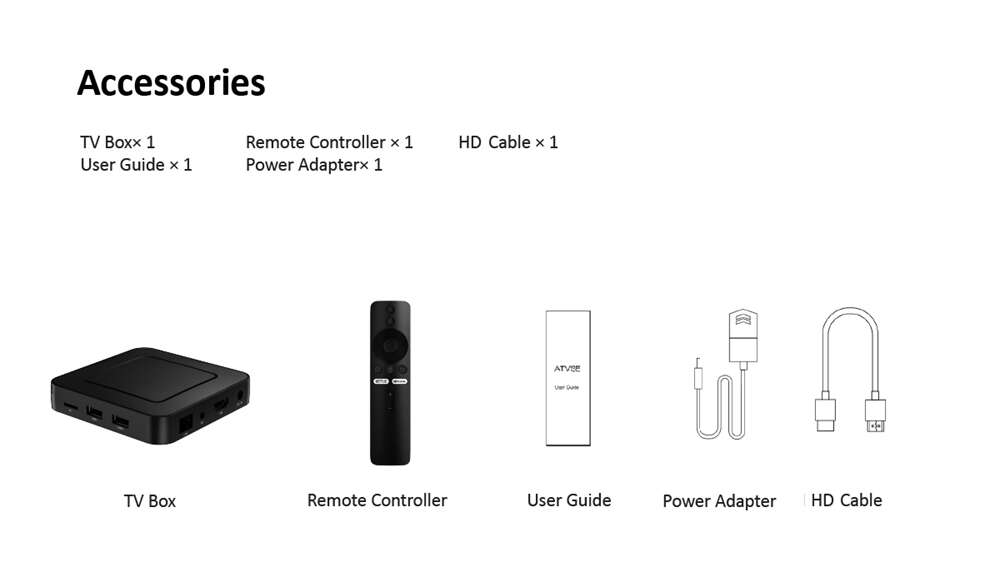
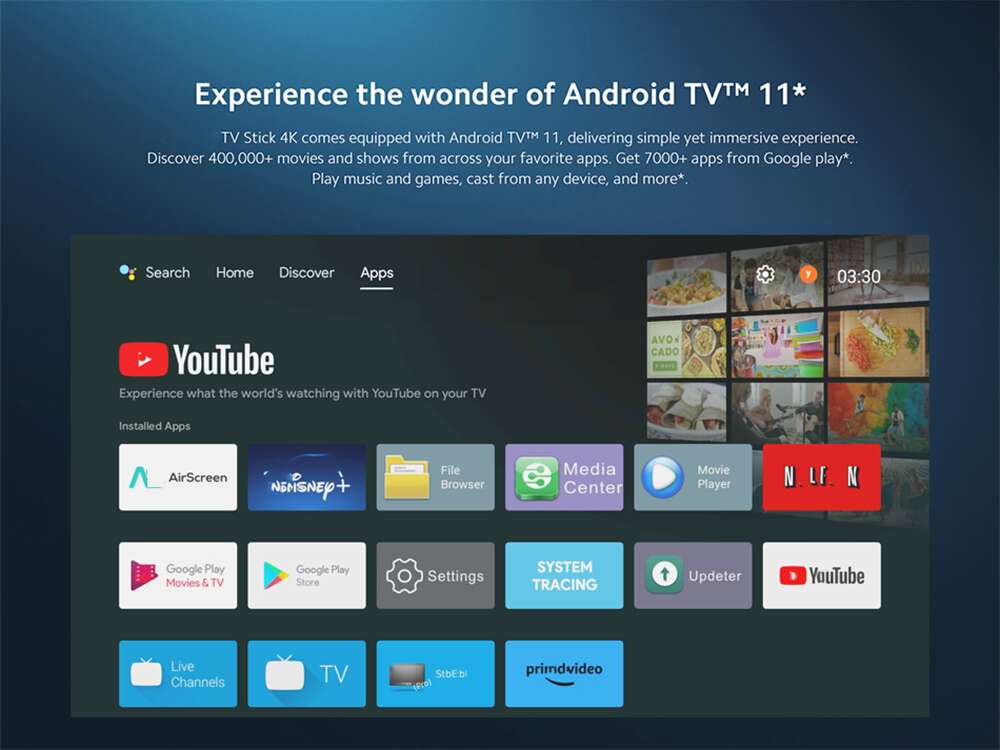


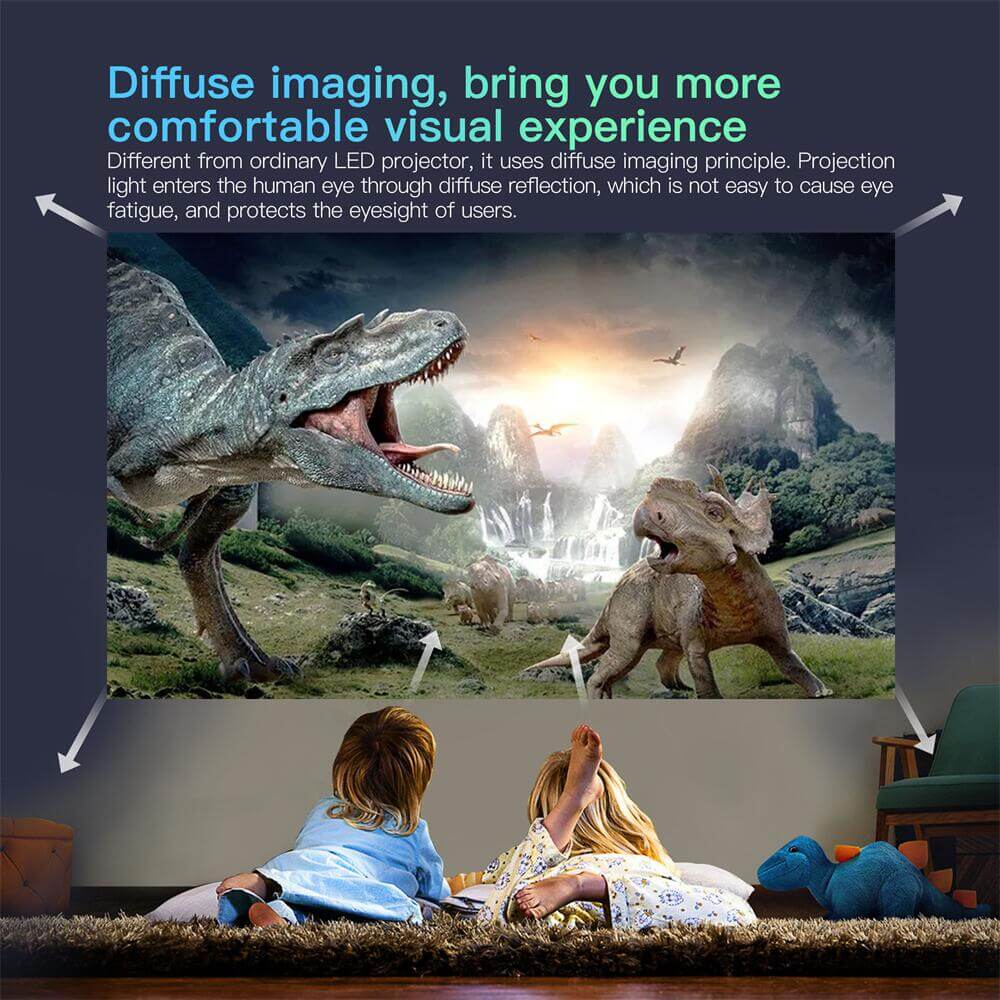
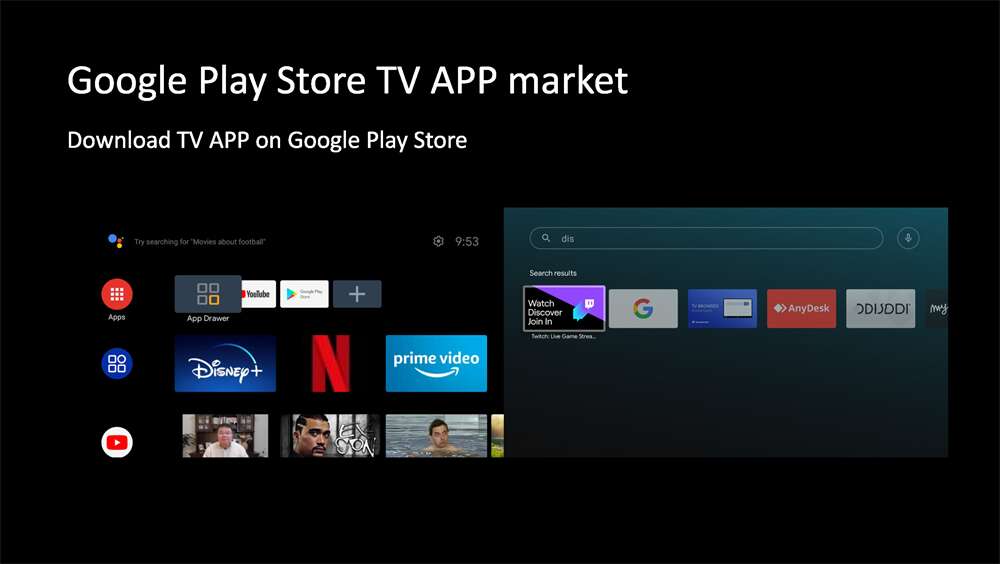

This product is amazing! The picture quality is superb and the sound is clear. It\'s easy to set up and use. I highly recommend it.